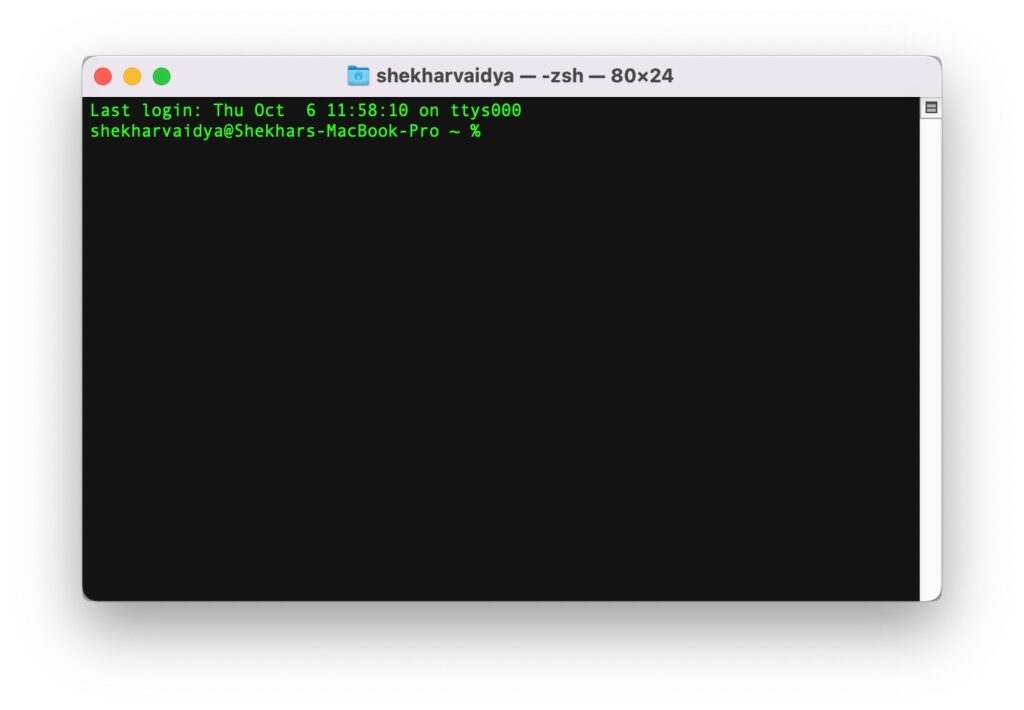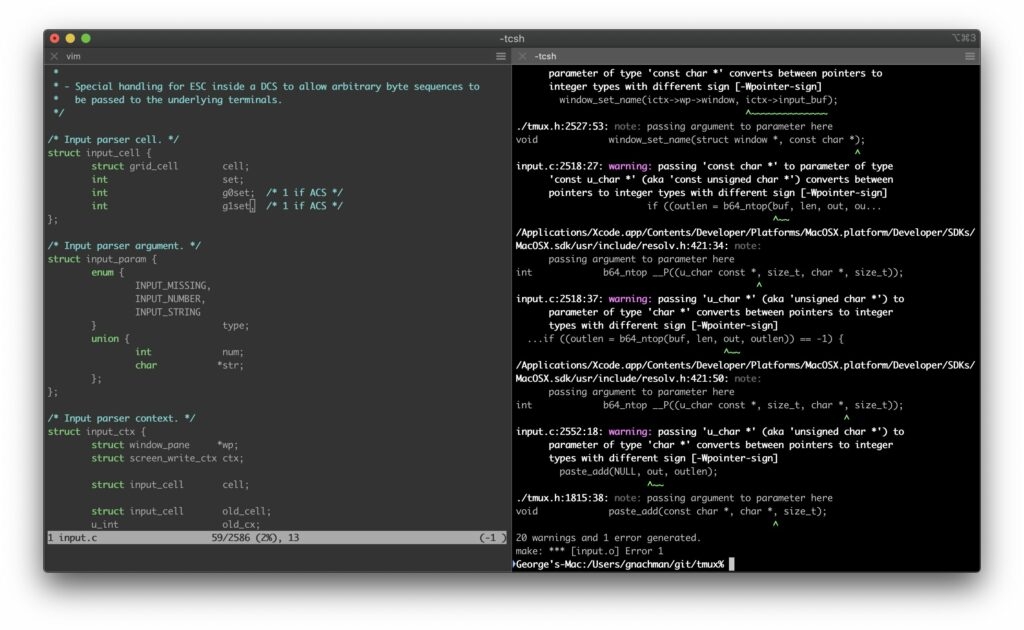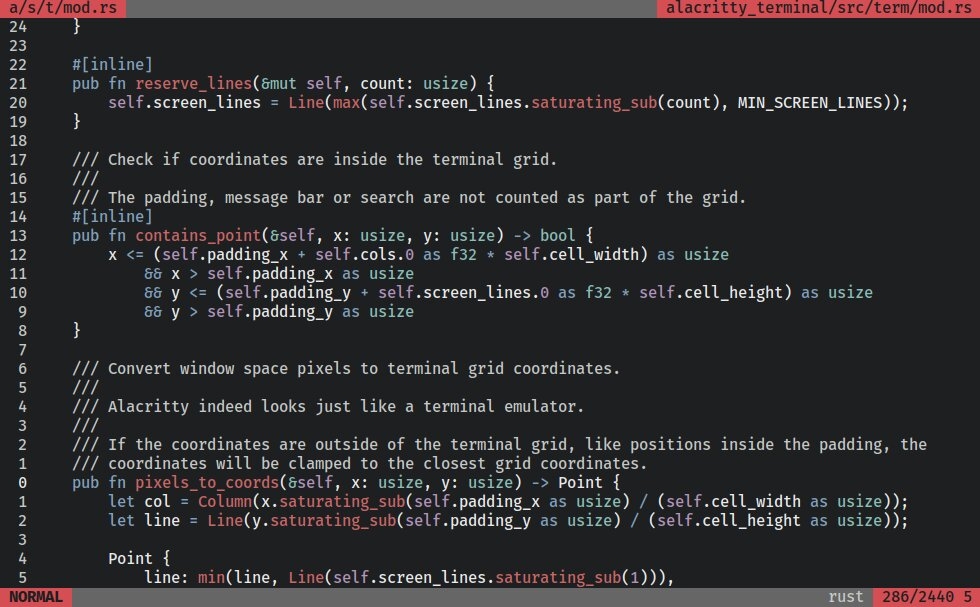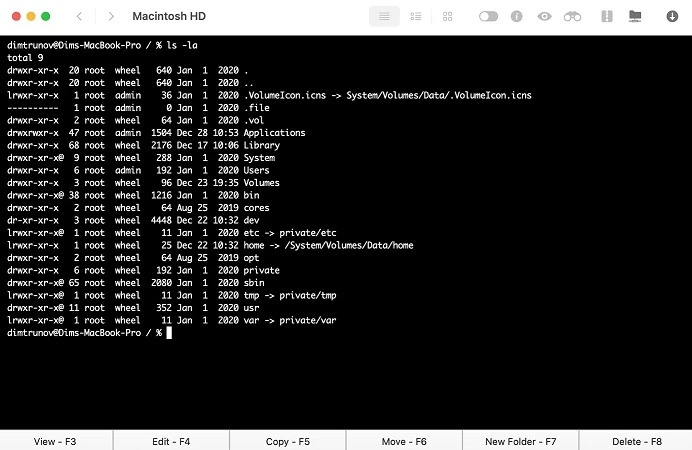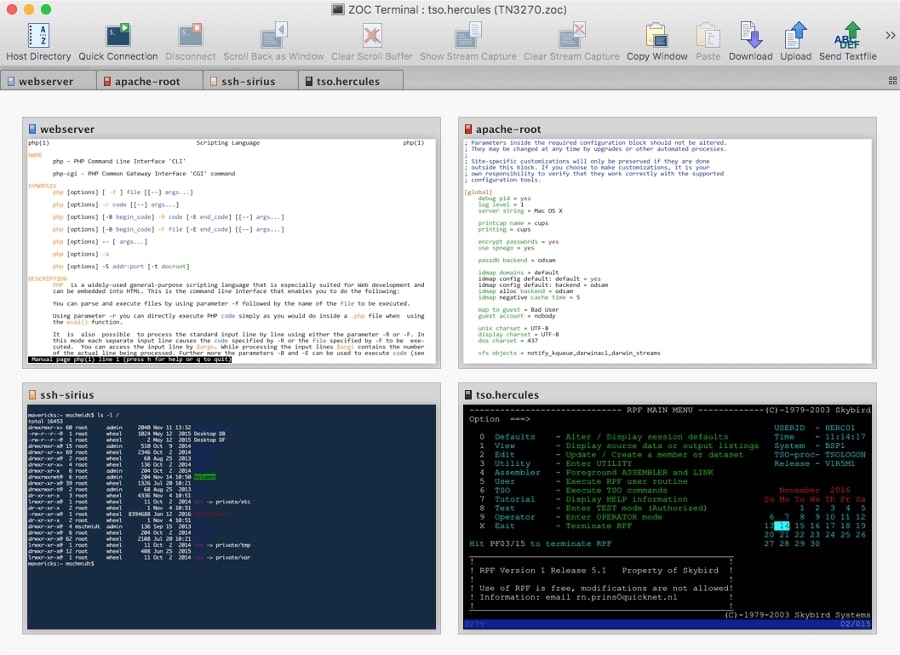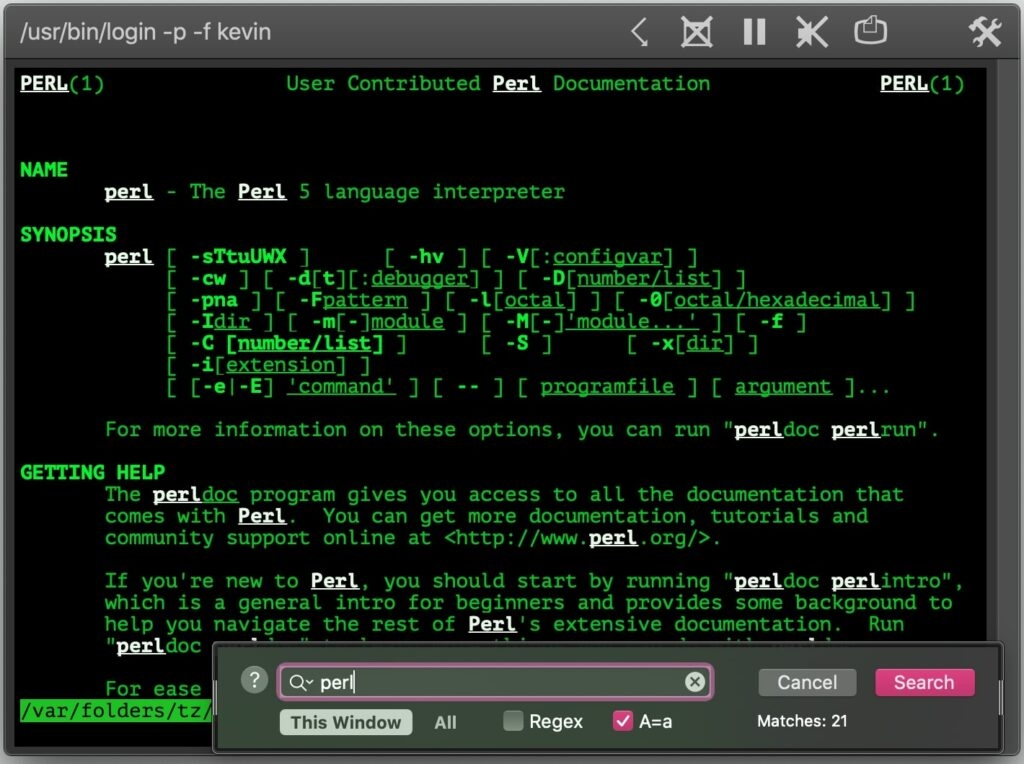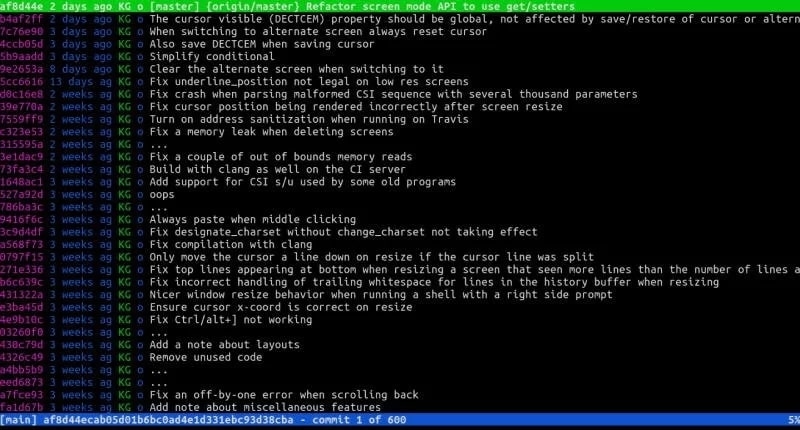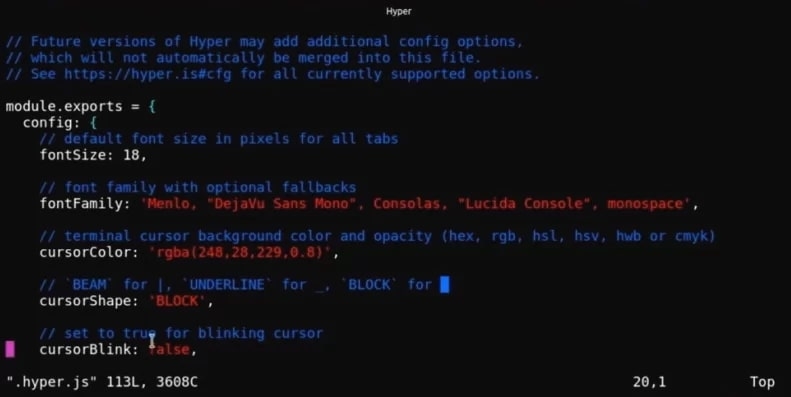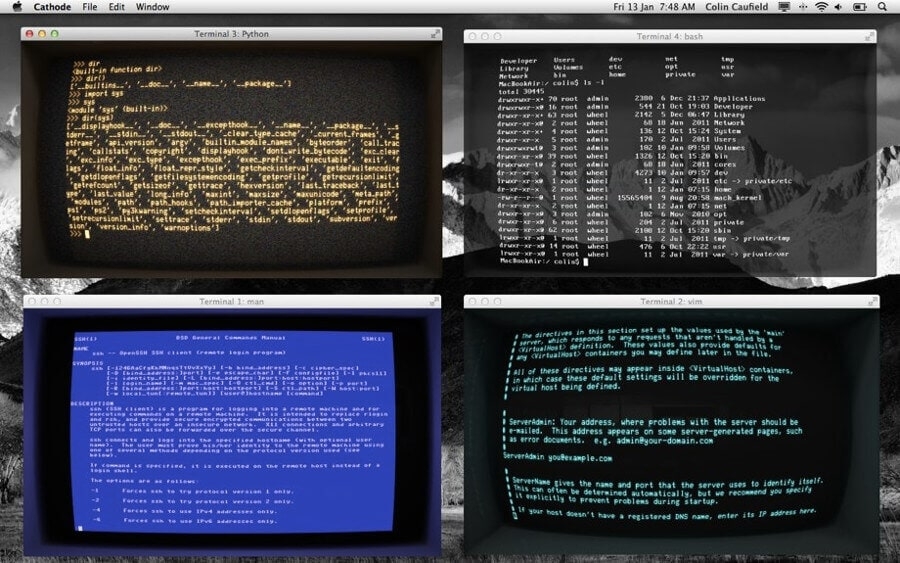Mac comes with a built-in terminal. However, many people are not satisfied with it as it is not customizable. So, we have listed some of the best terminals for Mac in this article.
Best Terminal For Mac
iTerm2
If you are looking for a free terminal for Mac that has auto-complete commands, high-end customizations, and supports multiple profiles, then iTerm2 is the right one for you. You can also split a single window into multiple panes, which helps in productivity. Download Now
Alacritty
Alacritty is another free and open-source Mac terminal emulator which is most popular for its simple user interface and powerful performance. One can download and start using the terminal without the need for any complex setup process involved. Download Now
Commander One
This is a powerful Mac emulator. It is both a file manager as well as works impressively with the Mac FTP clients. Without the need to leave the app interface, you can use the hotkeys and execute the commands. The dual panel of Commander One is extremely customizable and supports the workflow. If you are looking for cloud storage support, FTP, and SFTP support, then you can look into Commander One. Download Now (Terminal Available in Pro pack)
ZOC
If you are an advanced user looking for a high-end Mac terminal, ZOC is the right terminal for you. One can run multiple sessions at the same time with the help of this terminal. You can customize this terminal as per your personal requirements as well. ZOC also supports a keyboard and mouse. However, the only downside of this app is its subscription. Download Now
MacTerm
MacTerm comes with tons of customization and a great interface. Including the keyboard access and speech context menu, one can perform advanced searches in this terminal. This software is freemium and has a floating command line window. MacTerm also supports macros which make the work even easier for advanced users. Download Now (Build the v5 from GitHub)
Kitty
If you are looking for a feature-rich Mac emulator, then Kitty is the best choice. It is a cross-platform emulator that supports multiple windows side by side. One can set up multiple copy/paste buffers, focus tracking, bracketed paste, and many more, with the help of this Mac terminal. Download Now
Hyper
If you are searching for a Mac terminal that can be completely customized right from the command line to everything, then you must check out the Hyper Mac terminal. This terminal is built with HTML, CSS, and JavaScript. The developers can use their own CSS and style it more. There are a lot of shortcuts that you can use with this Mac terminal. Download Now
Cathode
If you want to experience a vintage Mac terminal, then Cathode is the best choice. With a single console session, you can run multiple programs in the background. One of the best things about this Mac terminal is that it saves the windows programs even after closing the SSH session. Download Now
PowerTerm InterConnect
If you are looking for a Mac terminal that requires less space and also supports a good number of hosts, then PowerTerm InterConnect is the right choice. This is one of the best alternatives to the built-in Mac terminal. This terminal supports more than 30 languages, offers a free trial, and also comes with SSH and SSL security. Download Now
Terminator
This is another open-source and free terminal for Mac that helps in sorting multiple terminals in a grid. The users can make use of multiple keyboard shortcuts to get the work done from this terminal. The find feature helps you to search for the text in the terminal. Download Now
Basic Terminal Commands
If you want to make the best use of Terminal Apps on your Mac, then it is recommended to know the following basic commands: Show Hidden Files: If you want any hidden files and folders to be shown on your Mac, then use the following command: Prevent Sleep Mode: To keep your Mac alive and prevent from falling asleep, use the following command: View Active Process: To display information about your Mac in real-time, use the command: Download Files Without the Help of a Browser: To download the files without the need of any browser, use the following command on your terminal:
Conclusion
Every Mac terminal listed above has its own pros and cons. However, based on your requirement, you can choose any of the terminals listed in this article. Since some of these terminals are free of cost, we suggest you try and explore them.
How to Edit a Pdf on Mac?Top 10 Best Windows Emulators for MacHow to Get Old Versions of macOS?