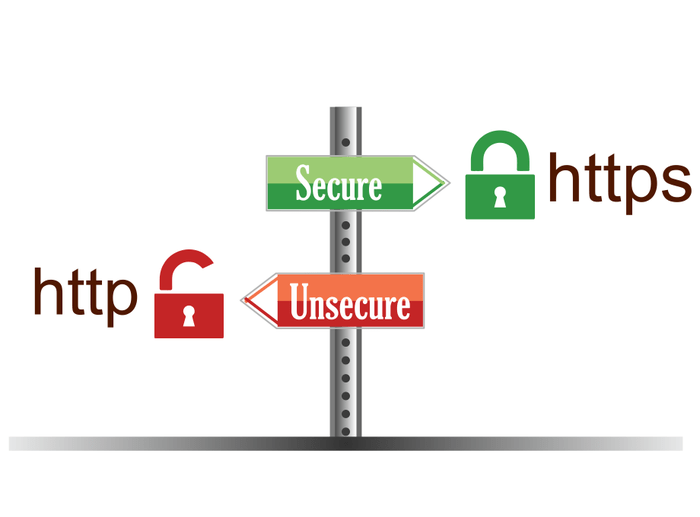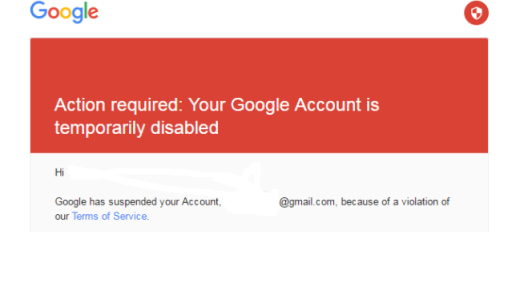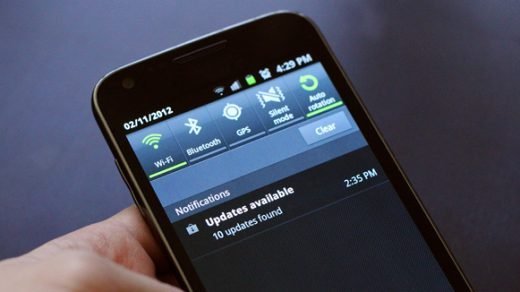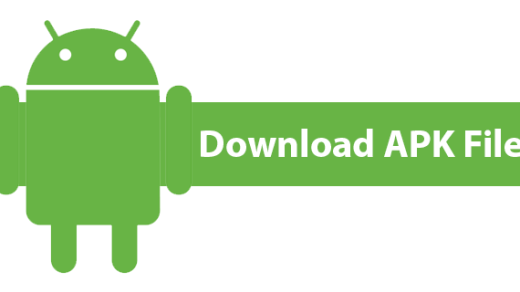The website without any security padlock can’t be trusted for sharing any of your personal data. Also, the Google has started preferring websites with SSL padlock and made it a very prominent ranking factor. So, in this post, I will tell you, how you can force the website with insecure HTTP to switch to Secure HTTPS with on Android using a Browser Extension Named ‘HTTPS Everywhere’. The HTTPS Everywhere will help your Android phone from many forms of surveillance and account hijacking.
Why is HTTPS/SSL Certificate Important?
The SSL stands for Secure Socket Layer and TSL stands for Transport Layer Security. They both practical do the same thing that is to create a secure encrypted connection between web server and the browser. Without the HTTPS encryption, it is possible for the third party to intercept the information you send to the website. It is never recommended to enter your account credentials and other details in unencrypted website. There is no bad in visiting a website without any SSL encryption but in this present state of cybersecurity where even a small loophole in security can cause a high data breach. A secure HTTPS certified website can protect you from any rogue by creating a secure tunnel between website and server.
How to Switch “http” Websites to “https” on Android?
You can force a website to open with encrypted SSL certificate with the help of the Android browser’s extension. The extension is called HTTPS Everywhere and is created by EFF and the Tor Project which automatically switches thousands of insecure sites to secure certificate for safer browsing and data protection.
HTTPS Everywhere for Mozilla Firefox
Step 1. If you don’t already have Mozilla Browser then download it on your Android from Play Store. Step 2. Open Firefox on your Android device and browse to http://www.eff.org/https-everywhere. Click on Install on Android Icon and download the Add-on. You’ll get a warning that the EFF site is trying to install software on your device. Click to allow that. Step 3. Restart Firefox for Android. Now on the address bar, you’ll now see a blue icon with a padlock. Clicking on the icon will let you turn HTTPS Off to an individual website. With the help of a simple Add-on, you can now force any HTTP site to load with SSL security adding more privacy to your browsing, Thanks to the team – HTTPS Everywhere. Conclusion: With the help of the Add-on extension you can make sure that your browsing and data is not compromised with any third party. And the post above would have helped you achieve with some useful data. I hope the article was useful. Do comment below for any assistance or support if needed in any form. If you’ve any thoughts on Force All the Websites on Android with HTTPS Encrpytion, then feel free to drop in below comment box. Also, please subscribe to our DigitBin YouTube channel for videos tutorials. Cheers!
Action Required: Your Google Account is Temporarily Disabled Fix – Can’t Pull Down Notification Bar, Home Button Not Working. Download APK File from Google Play Store | Android or PC
Comment * Name * Email *